People who want to write a book often struggle with where to start. The idea of writing, editing, and publishing a book can feel overwhelming. On top of that, sharing your book with your peers may seem daunting.
But sharing your knowledge and expertise has become a lot easier with ebooks. And as the largest publisher of ebooks, Amazon’s Kindle Direct Publishing (KDP) platform simplifies the process of self-publishing.
Ready to get started? In this article, we’ll explain how to write an ebook for Amazon. And we’ll show you how Jasper can help you write and publish in under 24 hours.
Why write an ebook?
According to Statista, over 191 million ebooks have been sold in the United States alone. Aside from being more affordable and faster to produce, ebooks can be a powerful marketing tool.
Here are a few benefits of publishing an ebook:
Demonstrate expertise: Ebooks are an avenue to establish credibility and authority in your field. By showcasing your expertise, you can build greater trust with your audience.
Grow your platform: You can reach new customers and build your audience by publishing an ebook. Your readers may even share it with their colleagues, family, or friends.
Earn passive income: Once published, your ebook can be a source of additional income. In 2021, ebook revenue in the US was $1.1 billion, the same as the previous year.
What is the Kindle Direct Publishing platform?
Amazon’s Kindle Direct Publishing (KDP), platform enables writers to self-publish ebooks for free. With the KDP platform, aspiring authors set their own prices, retain ownership of their work, and earn up to 70% of royalties.
Publishing takes less than five minutes, and your ebook will appear on the Kindle store within 72 hours.
9 Steps to publish an ebook on Amazon
Although many people dream of writing a book, the process can be daunting. Let’s break down how to write an ebook for Amazon.
1. Define your “why”
Before you start writing, identify your goals. In a Jasper training video, “Write and Publish your Book with AI in 7 Days,” best-selling author Darby Rollins emphasizes the importance of defining your vision and audience.
“What we’ve found—and what a lot of people experience—as you get into the book writing experience is it’s easy to get in your head,” he says. “Always being able to recenter yourself with your actual ‘why’ from the get-go is foundationally important.”
2. Write your ebook
Once you understand your vision and audience, it’s time to write your ebook. Below, we will explore how Jasper can help you speed up the writing and editing process.
3. Format your ebook
Formatting your ebook for the platform is critical. Your text and images should display correctly on any device—including a website, Kindle, smartphone, or tablet.
You have several options for formatting your ebook. You can do it yourself, purchase book formatting software—such as Atticus—or hire a professional.
Here are a few items to consider when formatting your ebook:
- Paragraph indentations
- Line spacing
- Formatting chapter titles
- Creating a table of contents
- Insert and format images
- Add page breaks
- Insert hyperlinks
- Add footnotes
- Include front and back covers
4. Set up your KDP account

Creating an account on the KDP platform is quick and easy. Go to the Kindle Direct platform. You can sign in with an existing Amazon account. If you don’t have an account, Amazon will ask you to create one.
Once you sign in, you will need to fill out your profile. Click on Your Account in the upper right-hand corner to get started. You will need to provide the following information:
- Type of business
- Date of birth
- Country or region
- Address
- Phone number
- Banking information for payment
- Tax information
5. Complete your Kindle ebook details

After setting up your profile, you must fill out details about your ebook. The following will determine how your book will appear in Amazon’s search results.
Language
Choose the language in which the book was written.
Title and subtitle
The title of your Kindle ebook is one of the first things readers will see. It should include a hook and offer a solution to your reader’s problem.
Subtitles should be concise and list the core benefits of your ebook. How will your ebook benefit the reader? What will the reader learn?
Series and Edition Number
Suppose your book is part of a series or an update of an older edition. In that case, you can specify the series or edition number here.
Author
You can use your own name or a pen name. You can also add additional contributors if you worked with others on your book.
Description
Think of the description as your sales page. The description should summarize your ebook and answer the question, “why would readers want to purchase your book?” Your book description should also include keywords your target audience will likely search for.
Publishing rights
Amazon allows you to own the copyright of your work or publish the ebook in the public domain. If you publish your work in the public domain, readers can reprint and distribute the content without your permission.
Keywords
Keywords are optional but recommended. With the right keywords, you can optimize your book for Amazon’s search results.
Amazon allows authors to choose up to seven keywords. When selecting keywords, think about your audience. What search terms are they likely to use? Enter the keywords you are considering in Amazon’s search bar to see what other words people search for in the dropdown menu.
Here are a few dos and don’ts when selecting keywords:
✔ Do order keywords logically according to how readers will search. For example, you should enter Historical Romance Fiction instead of Fiction Romance Historical.
✔ Do use common keywords that are relevant to your topic.
✔ Do use single words when possible.
✔ Do double-check your keywords for spelling errors.
🆇 Don’t use keywords that are already listed in your title and description.
🆇 Don’t use keywords that misrepresent your book.
🆇 Don’t exaggerate (e.g., the best book ever)
🆇 Don’t use quotation marks.
🆇 Don’t include variants of the same word.
Categories
Browse Categories are the sections where customers can find your book on Amazon (e.g., fiction, history, or non-fiction). You should choose categories that are relevant to your topic and narrow in scope. You may select up to two categories from Amazon’s list.
Age and grade range
You can select the age and grade range if you are writing a book for children or young adults.
Pre-order
The KDP platform lets you publish your book immediately or make it available for preorder.
6. Complete the Kindle ebook content section
Next, it’s time to upload and preview your Kindle ebook. In this section, you will be asked to complete the following steps:
- Upload your manuscript
- Upload your book cover. You can use Amazon’s cover creator or Jasper Art to generate your own.
- Preview your content to see how it appears on different devices
- Enter your International Standard Book Number (ISBN). The ISBN is a unique number assigned to all books. Publishers, booksellers, and libraries use the ISBN to identify the book, title, and author. Amazon does not require that Kindle books have an ISBN.
7. Set your pricing
Finally, it’s time to set your pricing. Pricing consists of two steps.
Select a royalty plan
The KDP platform allows you to choose two royalty options: 35% or 70%. Amazon does set price limits depending on which royalty option you choose.
Select your price
Here, you can set your price. You may change your pricing at any time.
8. Publish
Once you’ve completed all your ebook details, content, and pricing, it’s time to publish. It can take up to 72 hours for your ebook to appear on Amazon’s platform.
9. Create an ebook promotion plan
After you hit publish, you should create a marketing plan. Here are a few ideas for marketing your ebook:
- Share your ebook on social media. If you are part of relevant Facebook or LinkedIn groups, consider sharing a link to your ebook there.
- Promote it on your website or blog
- If you have an email newsletter, share the book with your subscribers
- Promote your ebook on your email signature or vacation responder
- Guest blog on relevant authority sites. This allows you to build your reach and showcase why readers should purchase your book.
- Consider giving away a few copies for free. If your readers enjoy your book, encourage them to share it.
- Use promotional sites like BookBub
How to write an ebook for Amazon in 24 hours with Jasper
Jasper is an AI writing assistant designed to speed up the writing process. With over fifty templates, Jasper helps you brainstorm, write, and market your ebook.
Step 1: Fill out the content description
Start a new document and paste the recipe into the editor. Then fill out the content brief, tone of voice, and keywords are the left-hand side.
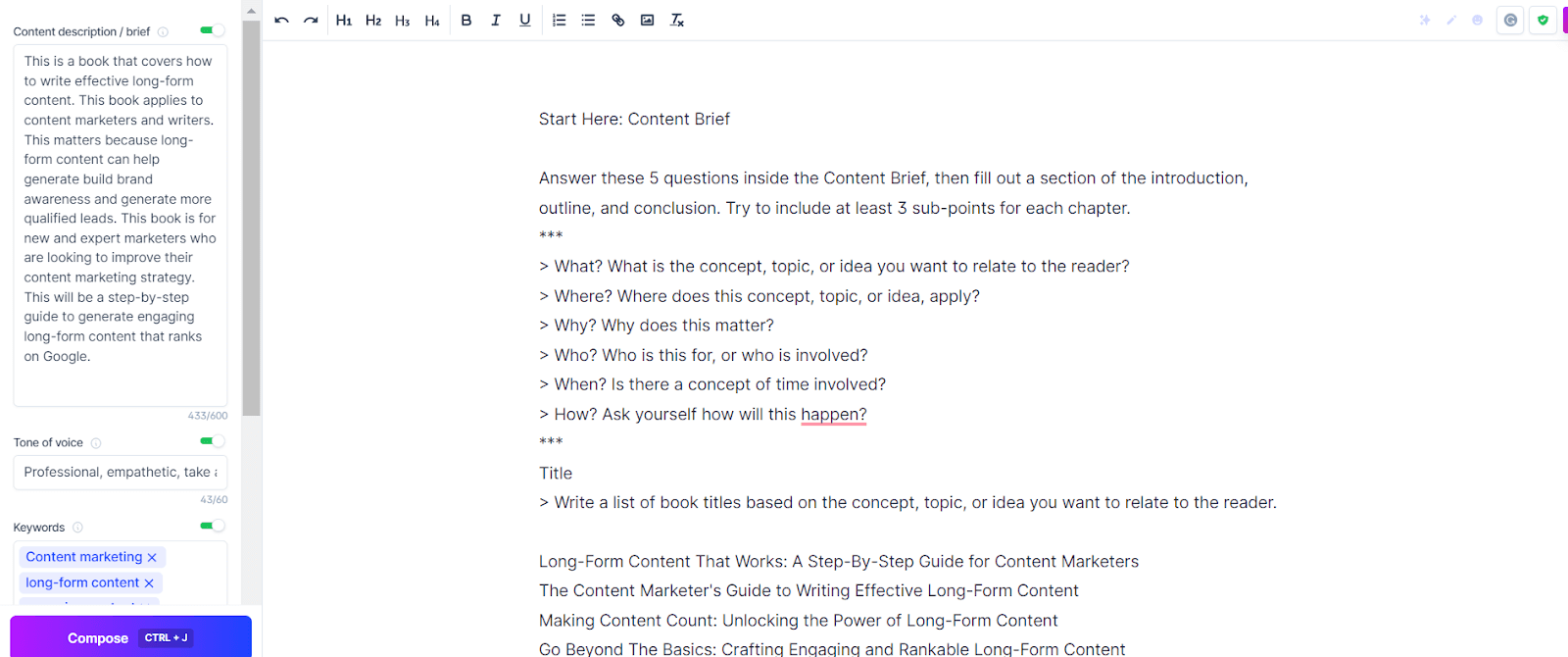
Content brief
First, the template asks you to answer these five questions inside the content brief:
- What: Define your topic or idea
- Where: Explain the context in which this topic is relevant
- Why: Explain the importance of this topic
- Who: Define your target audience
- When: Describe when this information fits in the reader’s journey
- How: Outline how this book will answer the reader’s questions
For the best results, be as descriptive as possible. The more information you can give Jasper, the better its output will be.
Tone of voice
Next, specify your intended tone of voice for your writing. This will depend on your objectives for your ebook and your target audience.
Be creative with your tone of voice inputs. You can use well-known brands, favorite authors, and emojis to define your target voice better. It’s best to provide Jasper with several suggestions.
Keywords
You can enter up to three keywords. Choose relevant keywords that your audience will likely identify with. Jasper will do its best to include keywords in the outputs.
Step 2: Generate a detailed outline
Next, click on each section in the recipe and click compose. Jasper will fill out each section using your inputs in the content brief, including:
- Title
- Sub-title
- Book description
- Introduction
- Outline of each chapter
- Conclusion
You can tweak or add to Jasper’s outputs as you complete each section. Communicate with Jasper by writing a command and pressing Ctrl+Enter on a PC or ⌘+Enter on a Mac. For example, you can ask Jasper to write additional titles or expand on a section.
Step 3: Expand your rough draft
Now that you have a detailed outline, it’s time to write the rough draft. Walk through each chapter and expand on ideas or add in your own research.
If you get stuck, you can use the Rephrasing or Explain it to a 5th grader tools to brainstorm ideas or wording.
Step 4: Edit
Now, it’s time to edit. You use the Fix Grammar tool or enable Grammarly to catch grammar and punctuation errors.
Step 5: Publish
Publish your ebook on the KDP platform and share your work with your audience. And don’t forget to share your ebook in Jasper’s private Facebook community.
Examples of ebooks created with Jasper on Amazon
Over 30 authors have used Jasper to write an ebook for Amazon. Let’s look at a few examples.
How to Get Started Prepping Workshop by Mark Wilcox

Source: Amazon
Mark Wilcox—who runs the website Camping Forge—has published over 30 ebooks using Jasper. How To Get Started Prepping Workshop discusses what to do in the case of a natural disaster and includes a workbook, food and water calculator, and a checklist.
The Bravest Creature in the Forest by Pamela Bruesehoff
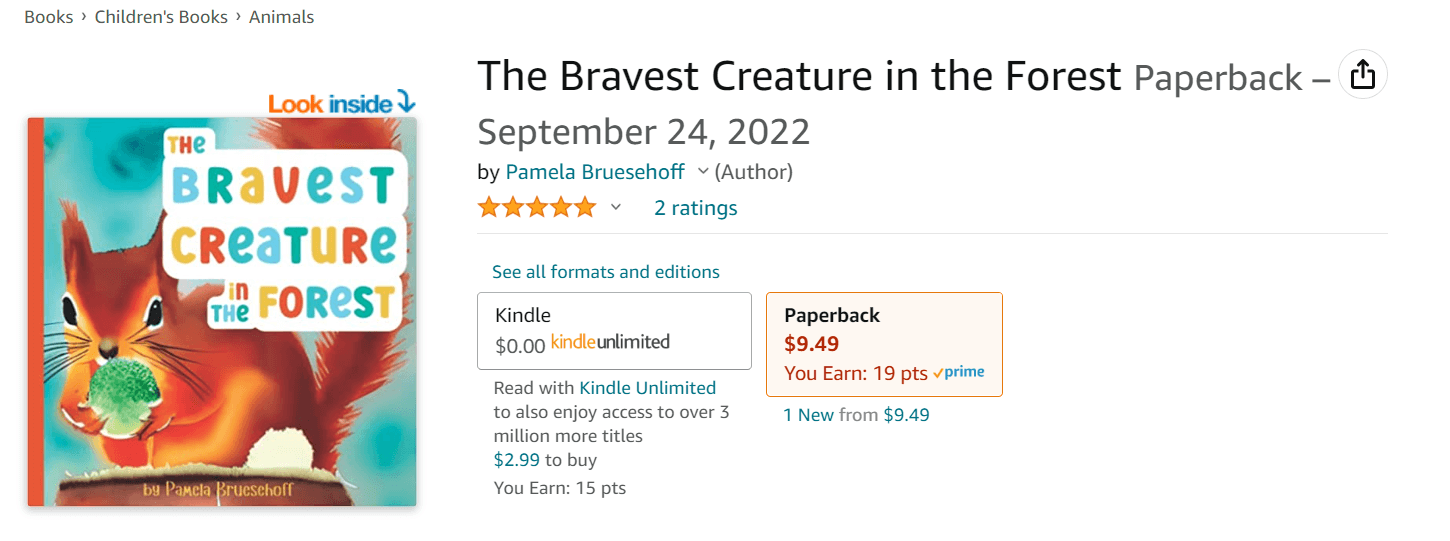
Source: Amazon
The Bravest Creature in the Forest is a children’s book offered on Kindle and paperback. When a fox steals a prized acorn, a squirrel must be brave and find a way to get her acorn back. Bruesehoff also used Jasper Art to create the images for the book.
“Jasper helped with not only the text but the images too. I, of course, had to do some editing of the images after downloading them in order to get them just right, but Jasper was a huge help,” Bruesehoff told us.
Mastering On-Page SEO by Alex Dounavis

Source: Amazon
Alex Dounavis, a web developer at GAP Web Agency, wrote Mastering On-Page SEO using Jasper to teach website owners how to rank on Google.
Write and publish your ebook faster with Jasper
Ebooks are powerful assets to build your audience, establish credibility, and generate passive income. And with the KDP platform, publishing an ebook has never been easier.
With Jasper, you can write an ebook for Amazon in under 24 hours. Our Perfect Non-Fiction Book Introduction & Outline recipe will guide you through structuring and writing your book. And with access to live trainings and an extensive resource library, Jasper makes getting started simple.
Sign up today to see how authors are publishing ebooks faster with Jasper.








.png)
