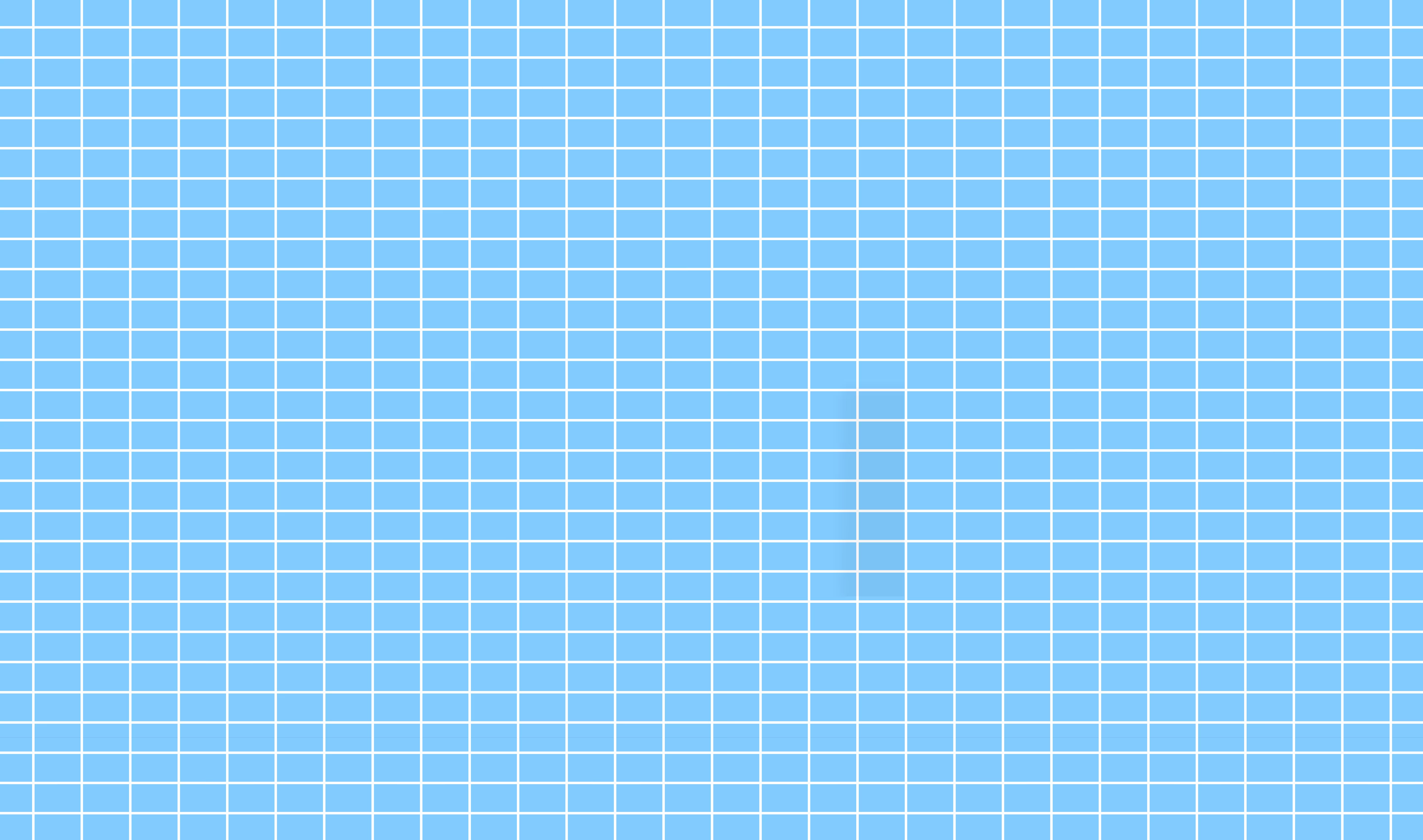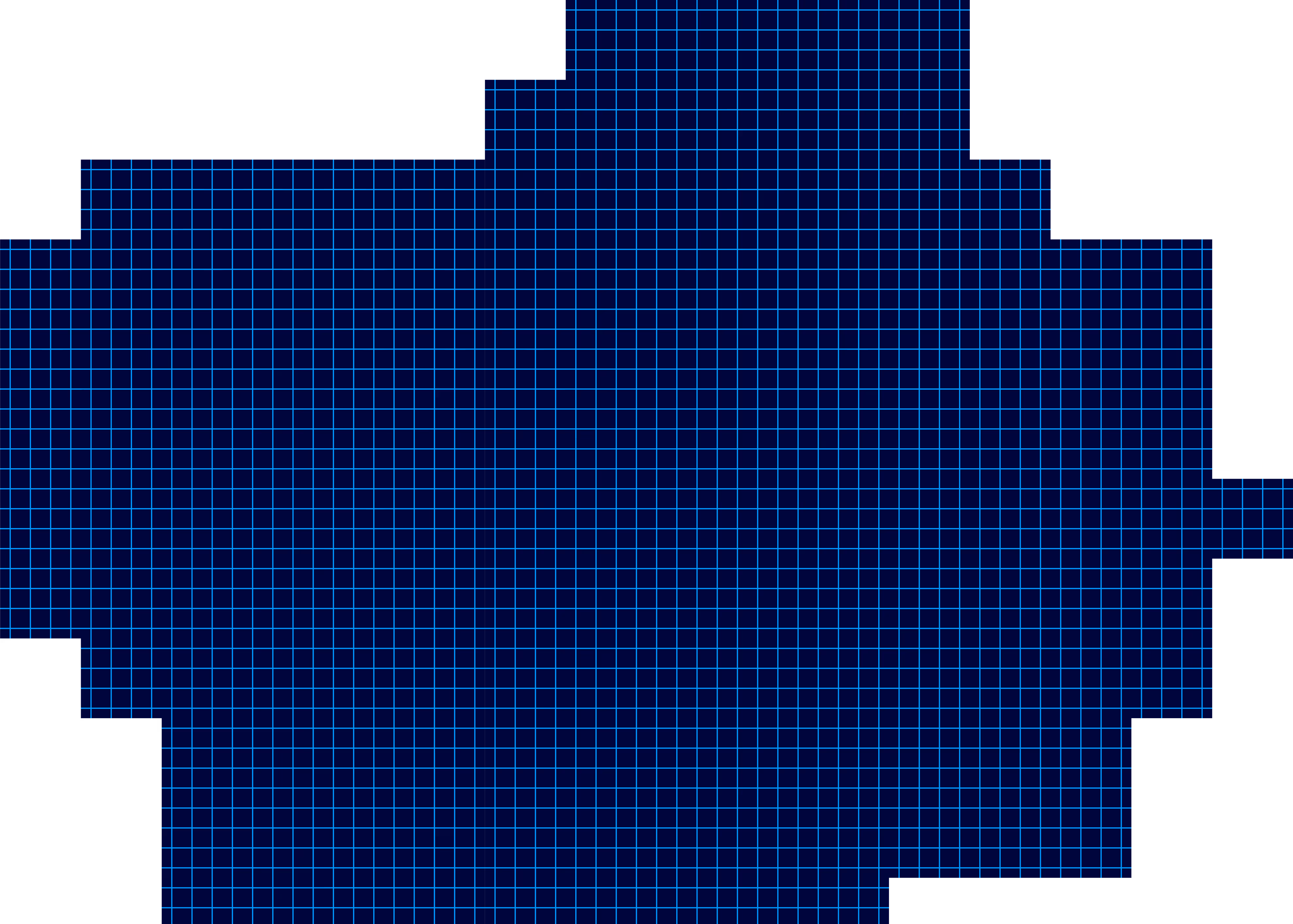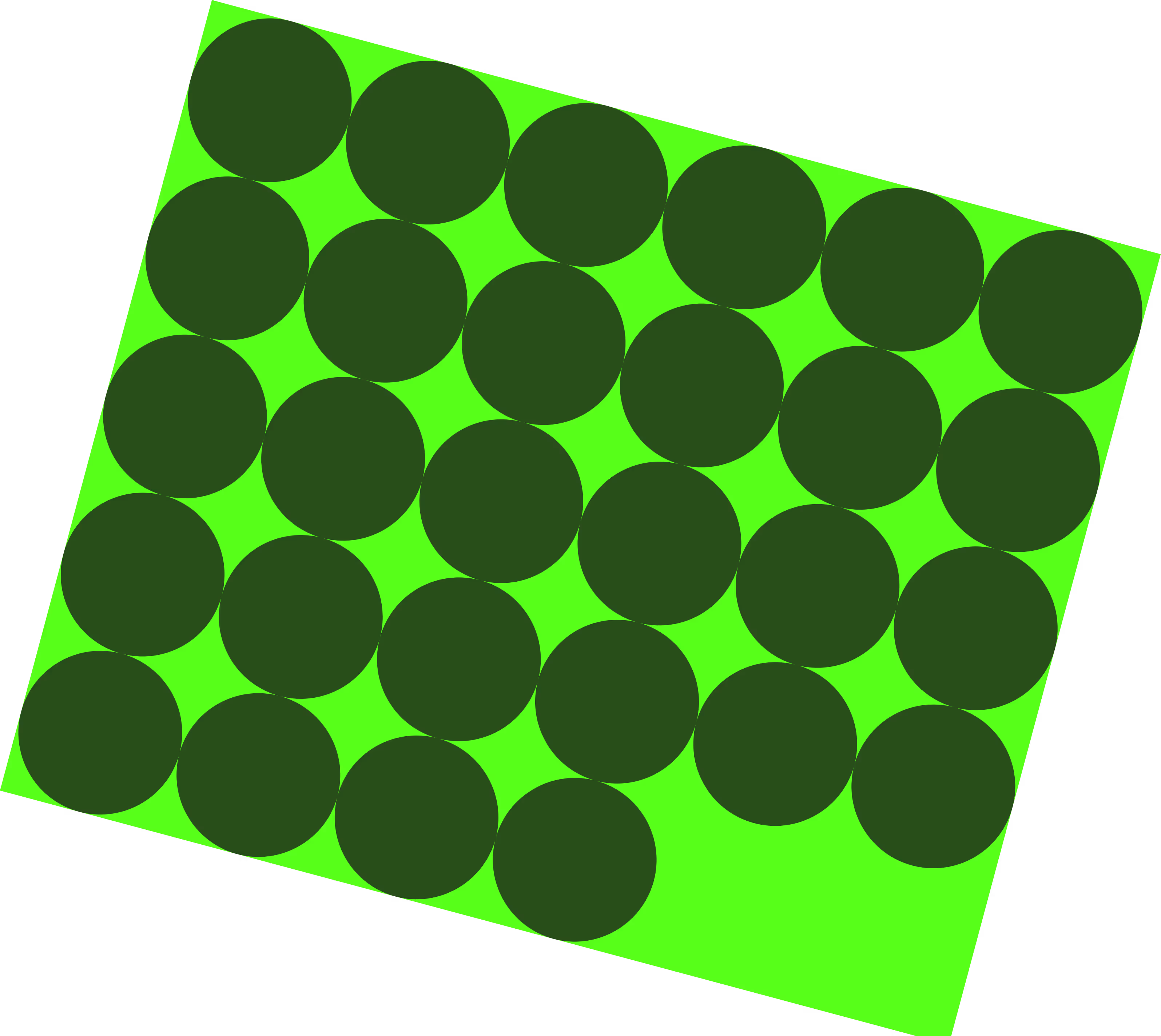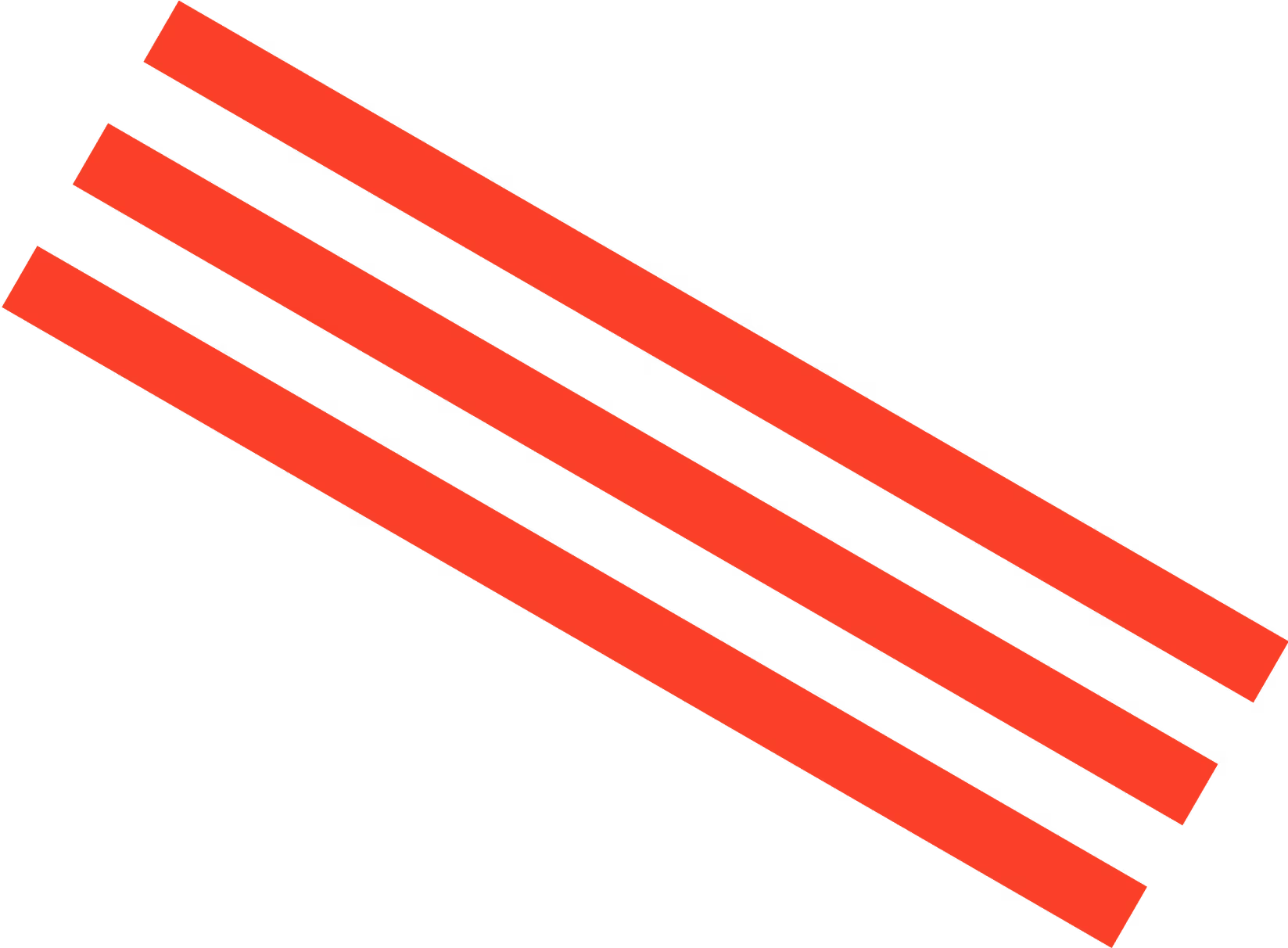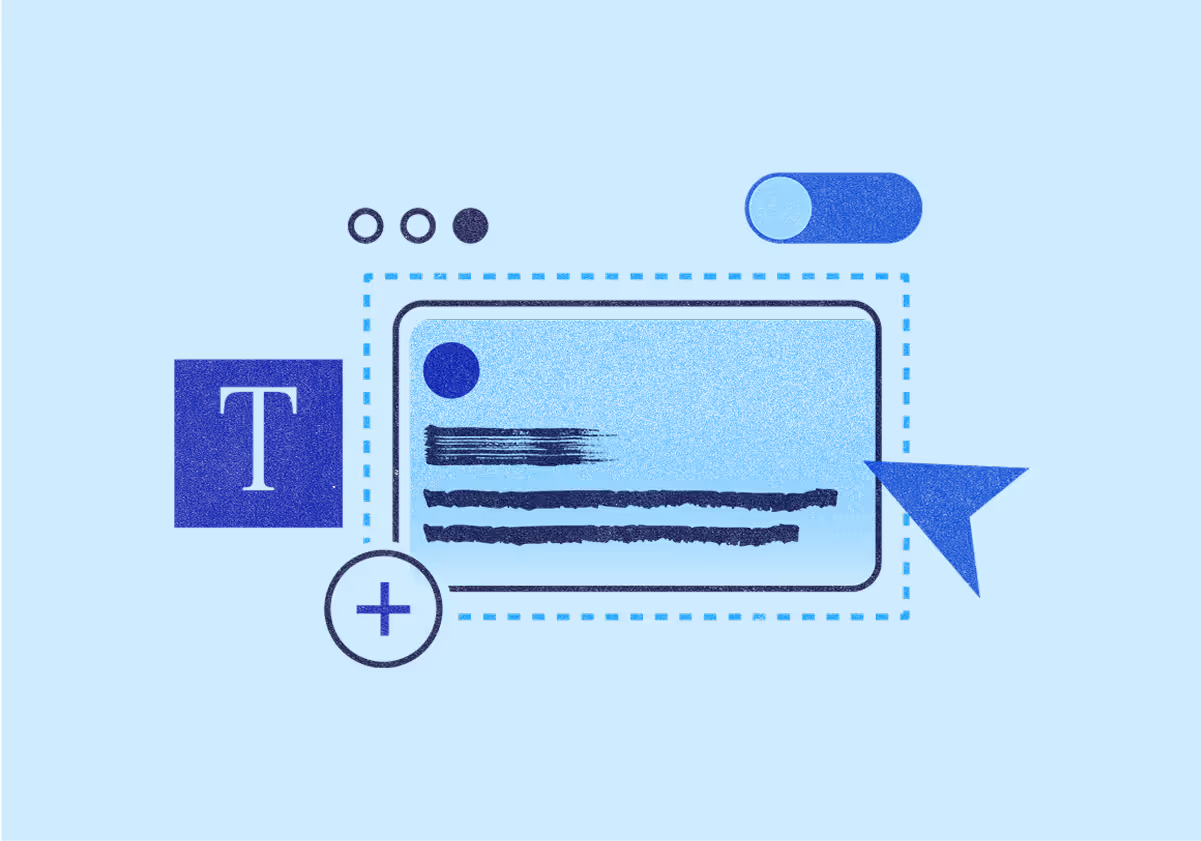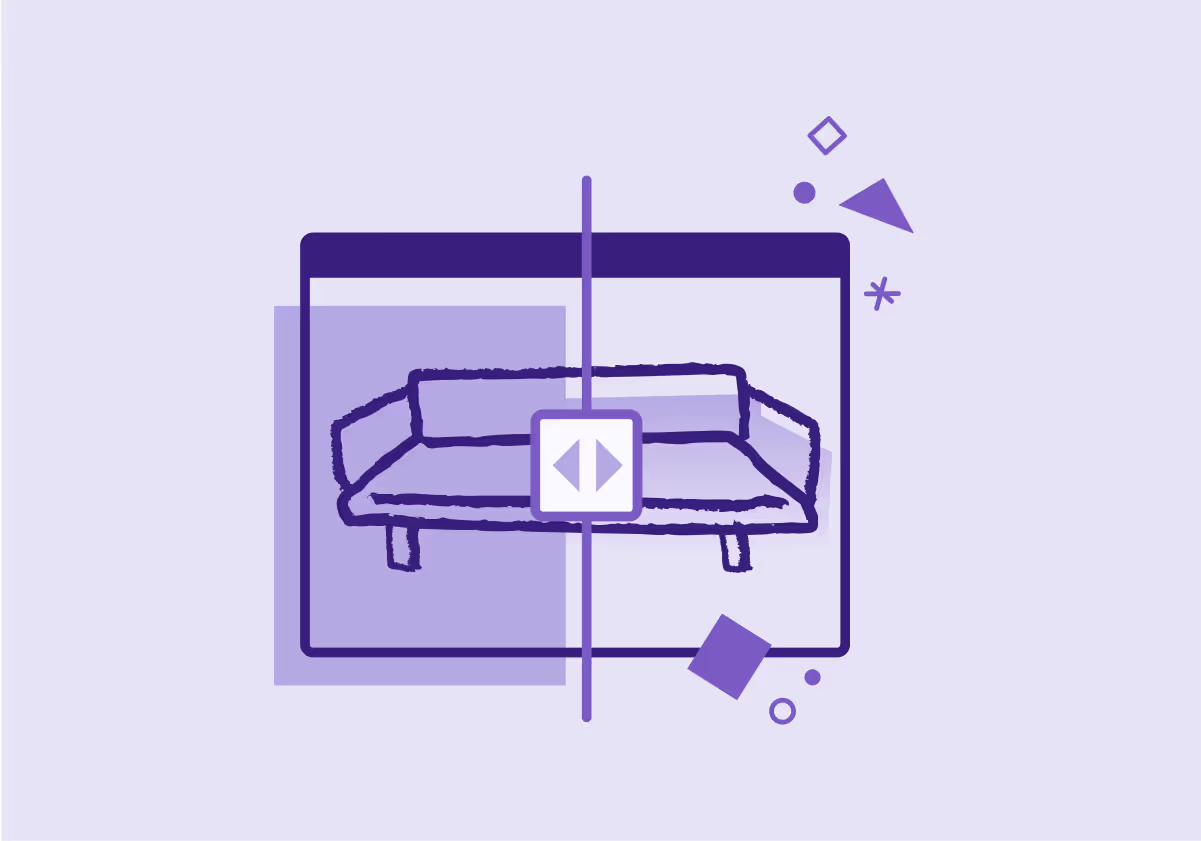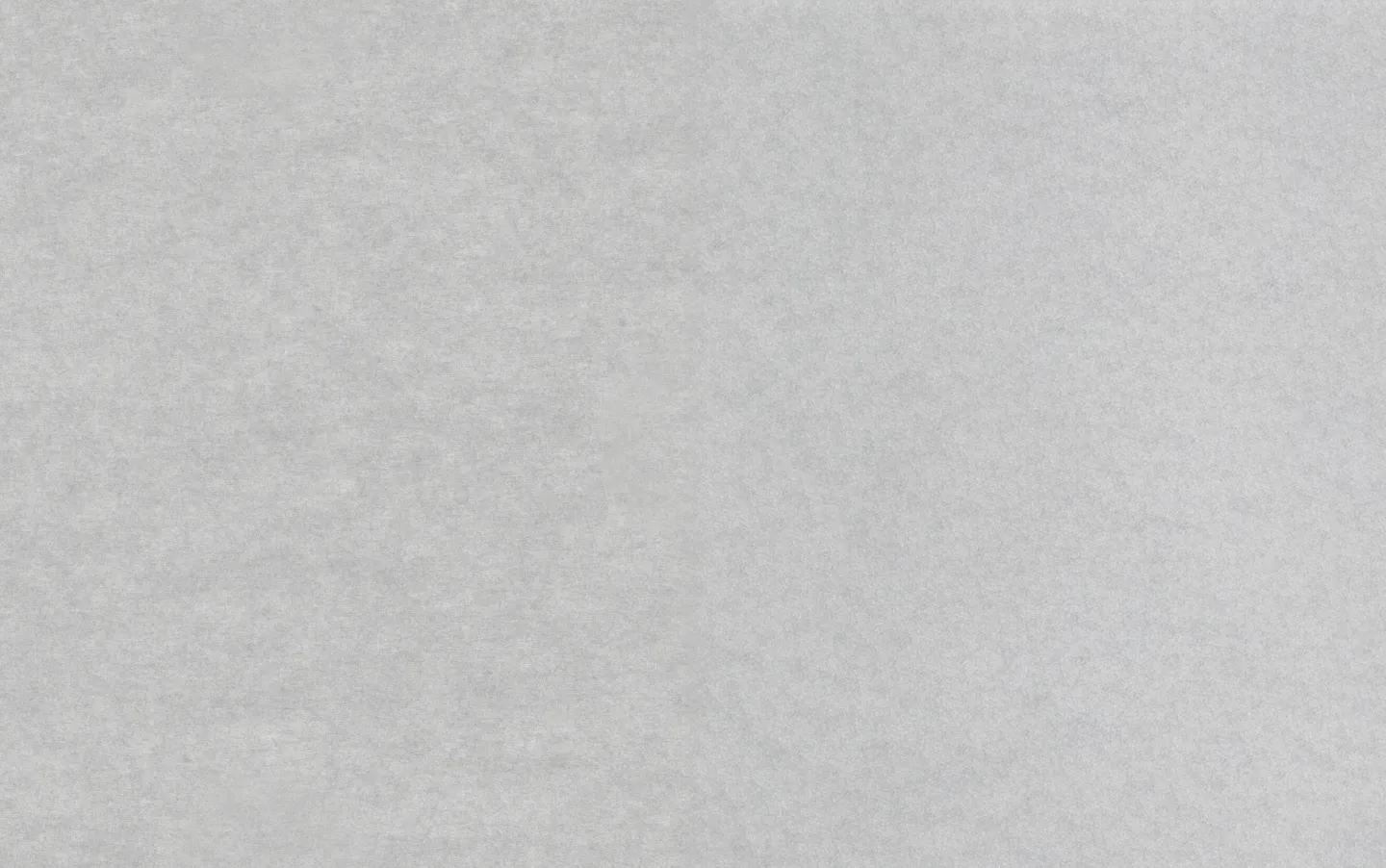Bani Kaur
May 23, 2024
How to Use Jasper for PR & Comms (with Prompts & Examples)
Learn how to use Jasper for PR & Comms. Create press releases, pitches, and comms assets that make an impact on your brand.
.png)
PR and Communications have one thing in common — they need to lead with storytelling while pushing for brand awareness.
And it can be tricky. On the one hand, you need to be creative and engaging. On the other, you need to adhere to strict guidelines.
This is where Jasper can be an incredible sidekick.
In this blog, we explain how you can use Jasper to:
- Create personalized press releases, pitches, and marketing messages
- Ensure your communications are timely, relevant, and resonate with stakeholders
- Draft responses and create comprehensive communications plans
Laying the groundwork: Brand Voice
A PR strategy without a cohesive brand voice is like a tune without a rhythm — disjointed and ignorable. But when each asset of your PR puzzle sounds like it’s coming from the same (incredible) source, your audience starts listening up.
Here’s how you can use Jasper to ensure consistency and clarity.
The brand voice tab in the left panel allows you to configure three brand-building blocks — Knowledge Base, Style Guide, and Voice.

Knowledge Base: This contains everything you need Jasper to know about your company, employees, or customers. For example, when you’re writing an introductory note for your CEO’s voice, the knowledge base should contain key details about your CEO.
For communication marketers, the Knowledge Base needs to know your core messaging, key points, and brand messaging.
Voice: This is how your content will sound within Jasper. You can add multiple voices to your Jasper profile and pick specific ones for individual documents. For example, you might have separate voices for your CEO, social media content, and customer stories.
Style Guide: You can add rules to the Style Guide to ensure every asset sounds specific to your brand while incorporating multiple perspectives. For example, you can configure Jasper to always correct “cheap” to “cost-effective.”
Note: Only the account admin can create style rules, but everyone on the team can access them.
With the brand voice set up, let’s start with use cases.
PR and Communications use cases in action
In this section, we look at five use cases across multiple Jasper features. They’re structured to follow a sequence, but feel free to skip to the section you need.
Creating a PR strategy
A single document that outlines your PR strategy can help you collaborate, delegate, and review objectives every time you sit down to create. Here’s how you can use Jasper to create one.
Click “Create content” to open up a new document. Navigate to Jasper Chat from the left panel. Chat is where you can have a back-and-forth with Jasper as you would with a colleague.
Then, prompt Jasper Chat to create a strategic brief.
Prompt:
"Create a strategic approach and brief for a press release announcing our recent partnership attached to three key stakeholders, the media, our existing customer base, and our internal team, explain what to approach for each different audience and why."
Pro tip: Use the megaphone icon to enhance your prompt.
Click the megaphone icon to add assets from your knowledge base such as internal briefing documents.
Once you have your output, click the double arrow in the bottom right corner to move Jasper’s response into the main document.

Your strategy brief is ready, and you can edit it as needed.
Creating PR assets
Once you’ve finalized your strategic brief, you can start creating assets with Jasper.
To start, move from Chat to Create, and type what you need into the “What do you want to create?” bar in the upper-left corner.
Prompt:
"Create a partner acquisition press release, customer newsletter, and internal communication to send to my team."
Select the voice button in the top-right corner to select a central tone that will underline your assets or create pieces separately so you can add a distinct voice to each.
Next, Jasper will ask you questions related to each content asset so it has an outline of what to create. For example, it might ask you key details and benefits of the partnership. You can paste information from your strategy document to give Jasper more context.

For each asset, you can click on “Add more information” to include custom details, such as how you’d like to address internal employees or any keywords.
From the “Knowledge” tab, you can add any briefing documents critical to your announcements or internal memos such as stakeholder quotes.
Click “Generate now” and Jasper will create all three documents in the selected brand voice.

Repurposing existing content
In the world of PR, people often repurpose one piece of content for multiple occasions. For example, say we’d like to repurpose our press release into a thought-leadership blog post that clarifies our CEO's stance on the acquisition.
To repurpose (or extend the relevance of) your content beyond a platform, use Jasper’s in-document prompting to create new collateral.
Click on the floating ‘plus’ icon inside the left margin, and give Jasper a task.
Prompt:
"Write a thought-leadership piece on how this partnership will impact the future of our company and industry from the POV of our CEO, Timothy Young."
Add a voice document to ensure Jasper emulates and mirrors your speaker’s (or writer’s) personality.

Checking for leaks
Jasper is an incredible evaluator and editor. You can use it to answer:
- Is there anything I need to add to my strategy?
- Is there anything I can edit or improve?
- At any point, is there a mismatch between my objectives and my document?
To have Jasper evaluate your content, use the floating ‘plus’ icon and give Jasper an actionable prompt.
Prompt:
"Is there anything missing from my communication strategy that I can create for this acquisition announcement?"
Jasper will look at all of the assets you’ve created and offer suggestions. For example, here it recommends an FAQ document, a webinar, or an online forum to communicate Jasper’s partnership with Clipdrop more effectively. It also suggests customer case studies, a social media campaign, an update to our company branding and messaging, and investor communication.

Essentially, Jasper gives you ideas on how to go a step further in your PR campaign.
If you want to implement any of Jasper’s suggestions — for example, the FAQ document — just click on the floating ‘plus’ icon and ask Jasper to generate the content for you.

Building customer stories
To start building customer stories from interview transcripts, click “Create Content” and open a new document.
Begin your process by brainstorming an outline with Jasper Chat. Start a new conversation and give Jasper Chat a prompt.
Prompt:
"Reference the attached interview transcript with Market Movers and Alaina Harper, Senior Manager of Campaign Strategy. Highlight a list of the key value propositions and any points that should be emphasized in a customer story written about the success of Jasper in their organization."
For Jasper to reference the transcript, add it to your prompt by clicking the megaphone icon and searching for it in your Knowledge Base.
Click “Generate” and Jasper will generate an outline for you.
Pro tip: Ask Jasper “Are there any specific numbers I can pull out from this story or statistics to share?” to build a story around key metrics. You can also ask Jasper to give you a background summary of the customer.

To start writing the story from your outline, input “external facing customer story” into the “What do you want to create?” bar. Jasper will ask you a series of questions about the customer profile and key outcomes. You can paste these in from the strategy document you created within Chat.
Under the “Custom Information” tab, you can guide Jasper on word count or keywords.
Finally, hit “Generate” for Jasper to build the story inside the document.

Keep at it
The features and workflows discussed in this guide are a good starting point. But to leverage generative AI (and especially Jasper) to its full potential, you need to keep at it.
Here are a few ways to continue learning:
- Practice and play around with the features we discussed in this guide so you master them before moving on to complicated use cases.
- Head to Jasper Academy to continue learning with our course pathways.
- Register for our upcoming workshops.
Ready to demo Jasper? Sign up here.
More of the latest & greatest

Gemini 3 Pro in 24 Hours: Inside Jasper’s LLM-Optimized Architecture
How does Jasper validate new AI models like Gemini 3 Pro in under 24 hours? Inside our rigorous 3-step testing process for enterprise marketing.
December 4, 2025
|
Nick Hough
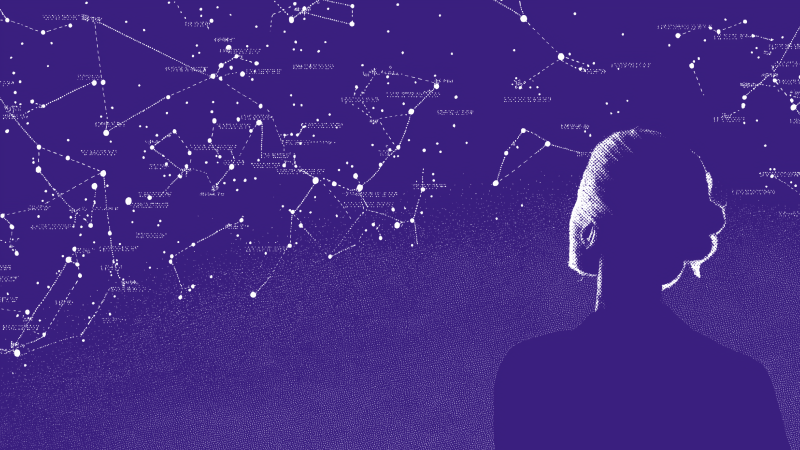
3 Predictions for AI in Marketing in 2026
In 2026, AI will rewire teams, streamline tooling, and turn content into a competitive engine.
December 2, 2025
|
Loreal Lynch
.png)
Highlights from Jasper Assembly: Scaling Content with Confidence
Discover key insights from Jasper Assembly 2025. Leaders from Sanofi, NetApp, U.S. Bank, and BCG shared AI marketing strategies for scaling content and driving impact.
November 19, 2025
|
Loreal Lynch